What is the Agent Portal?
The Agent Portal is a web application used primarily by organisations that book on behalf of their customers and/or manage bookings across multiple users.
The Agent Portal is also available to all Demand Partners for customer support purposes, with detailed trip analysis options available.
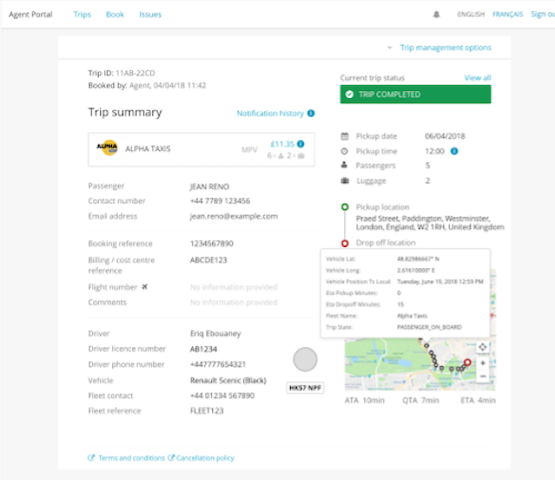
Accessing the Agent Portal
Users configured on the Karhoo platform can access the Agent Portal in the following environments:
Production environment
Sandbox environment
Agent Portal capabilities
- Change user password
- Books trips on behalf of someone
- Monitor in progress trips
- Review details of booked trips
- See notifications for booked trips
- See a history of booked trips
- Browse and export historical trip data
How to use the Agent Portal
Go to website
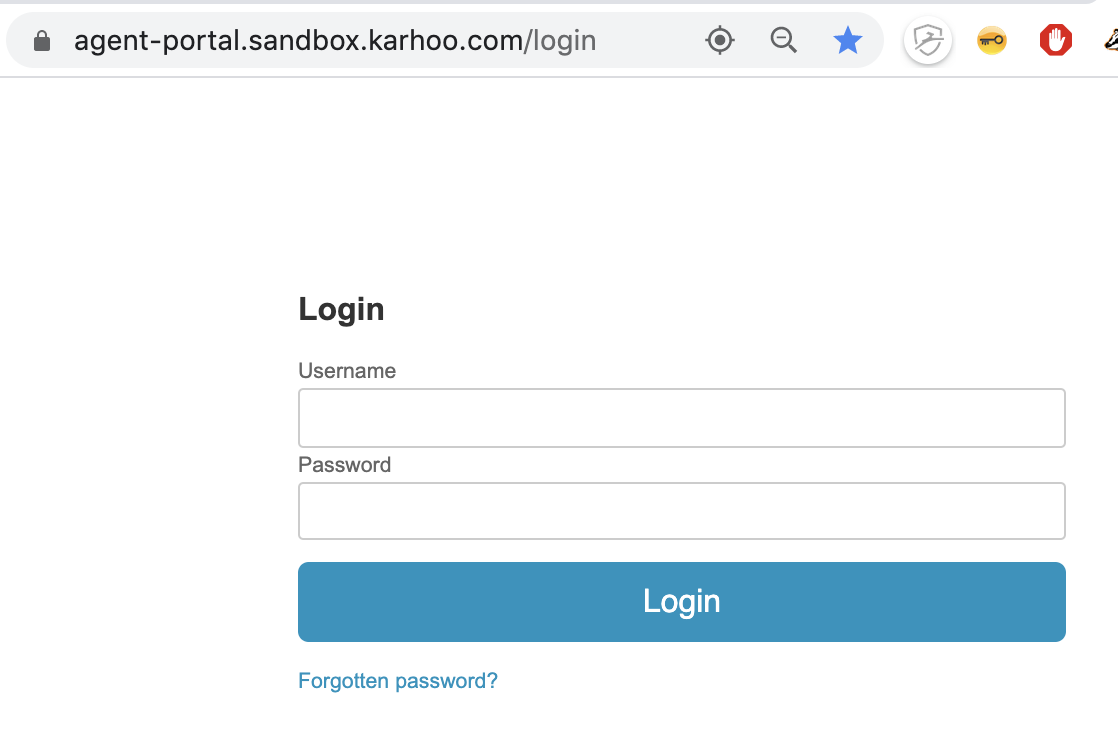
Go to the Url as stated above. Enter a username and password (needs to be provided by Karhoo)
Navigate to 'Book a Trip'
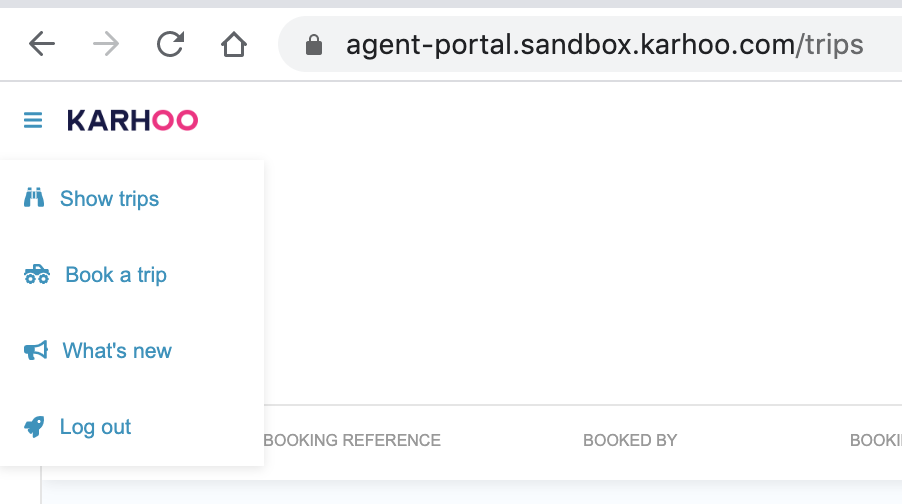
Click on the burger menu on the top right corner to make a first booking.
Enter address
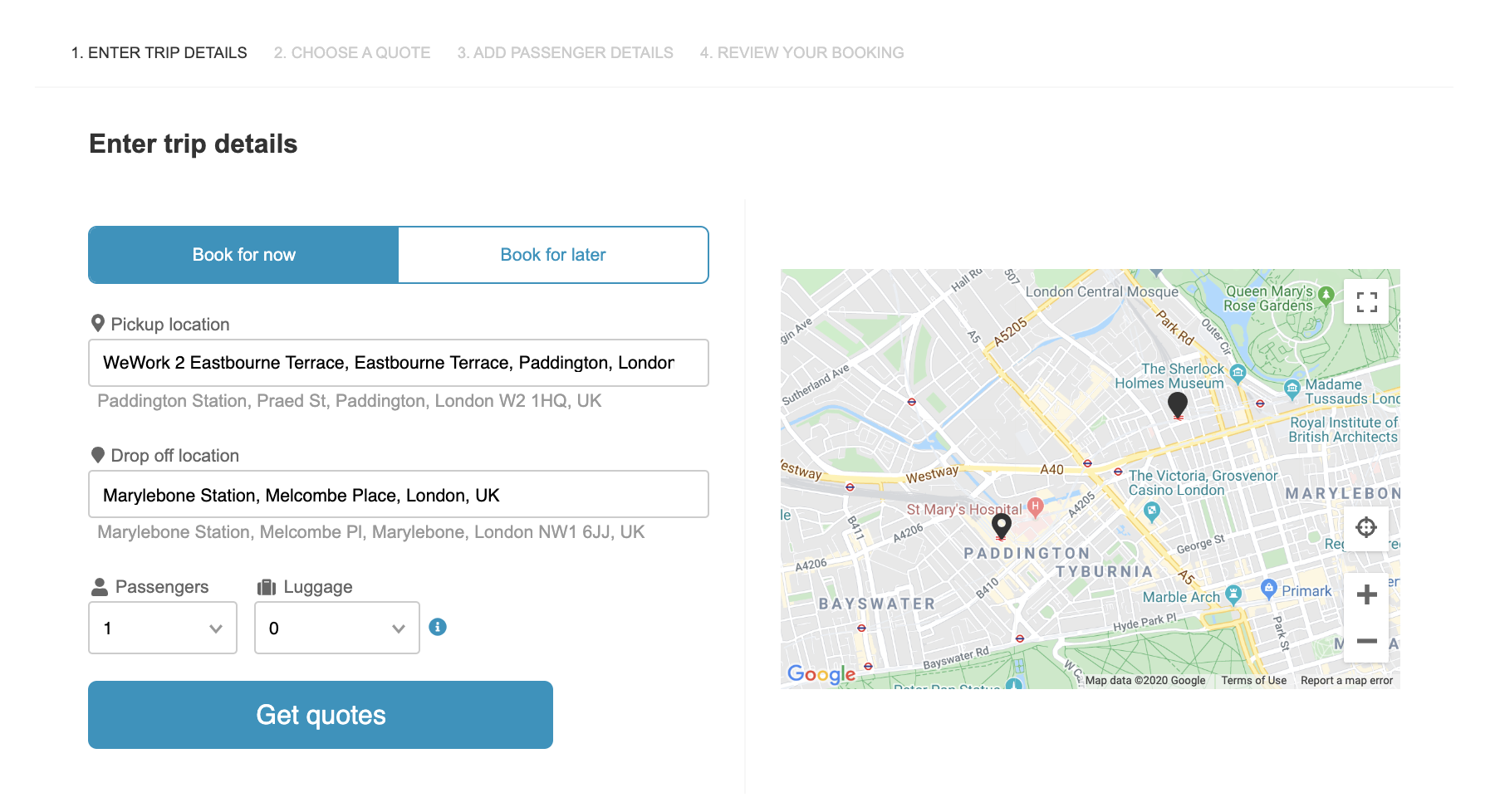
select address, e.g. from WeWork at Paddington to Marylebone station
Select Quote
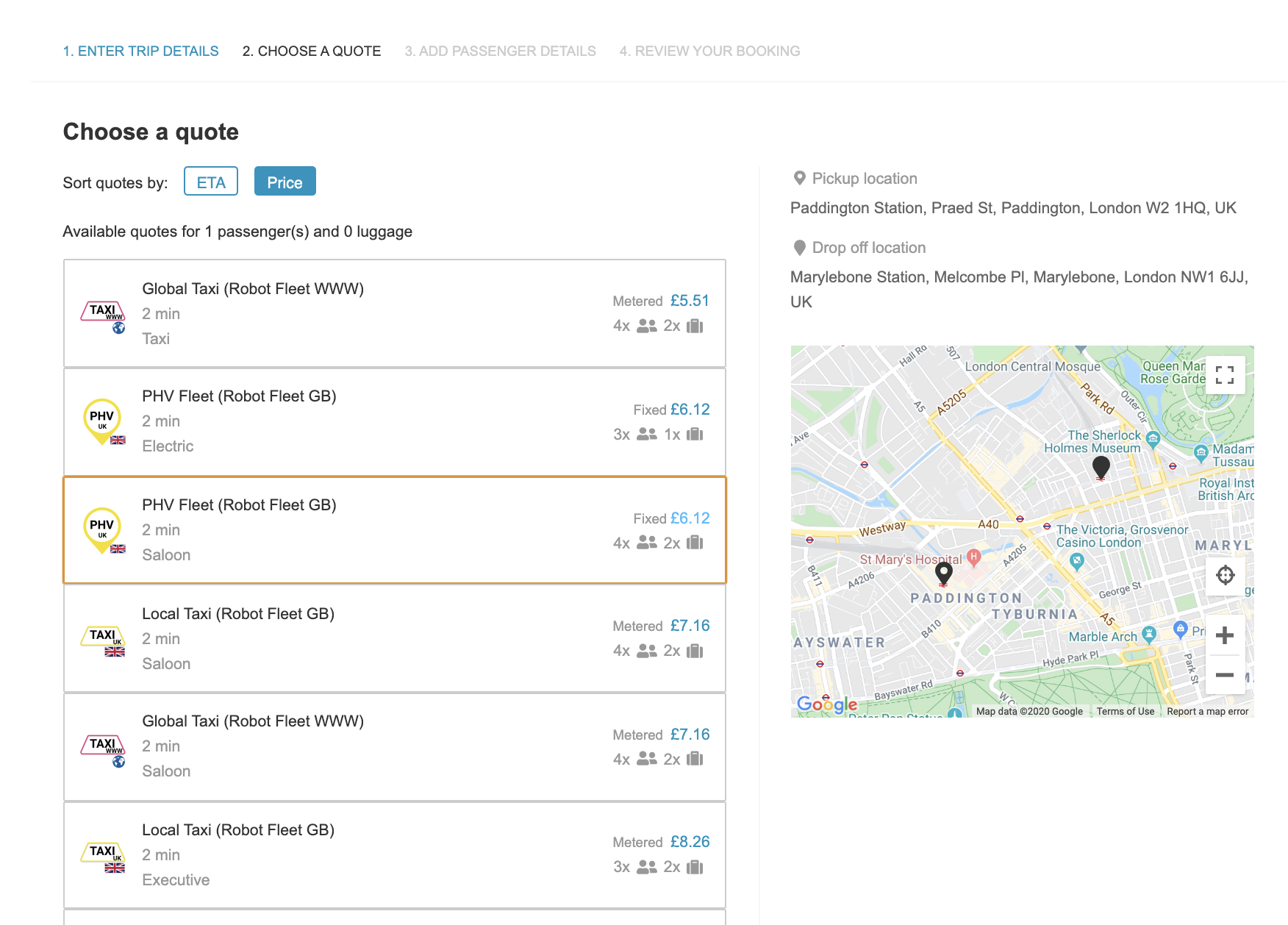
Select a quote. All Fleets are 'robot' fleets and you will not be charged.
Enter Booking Details
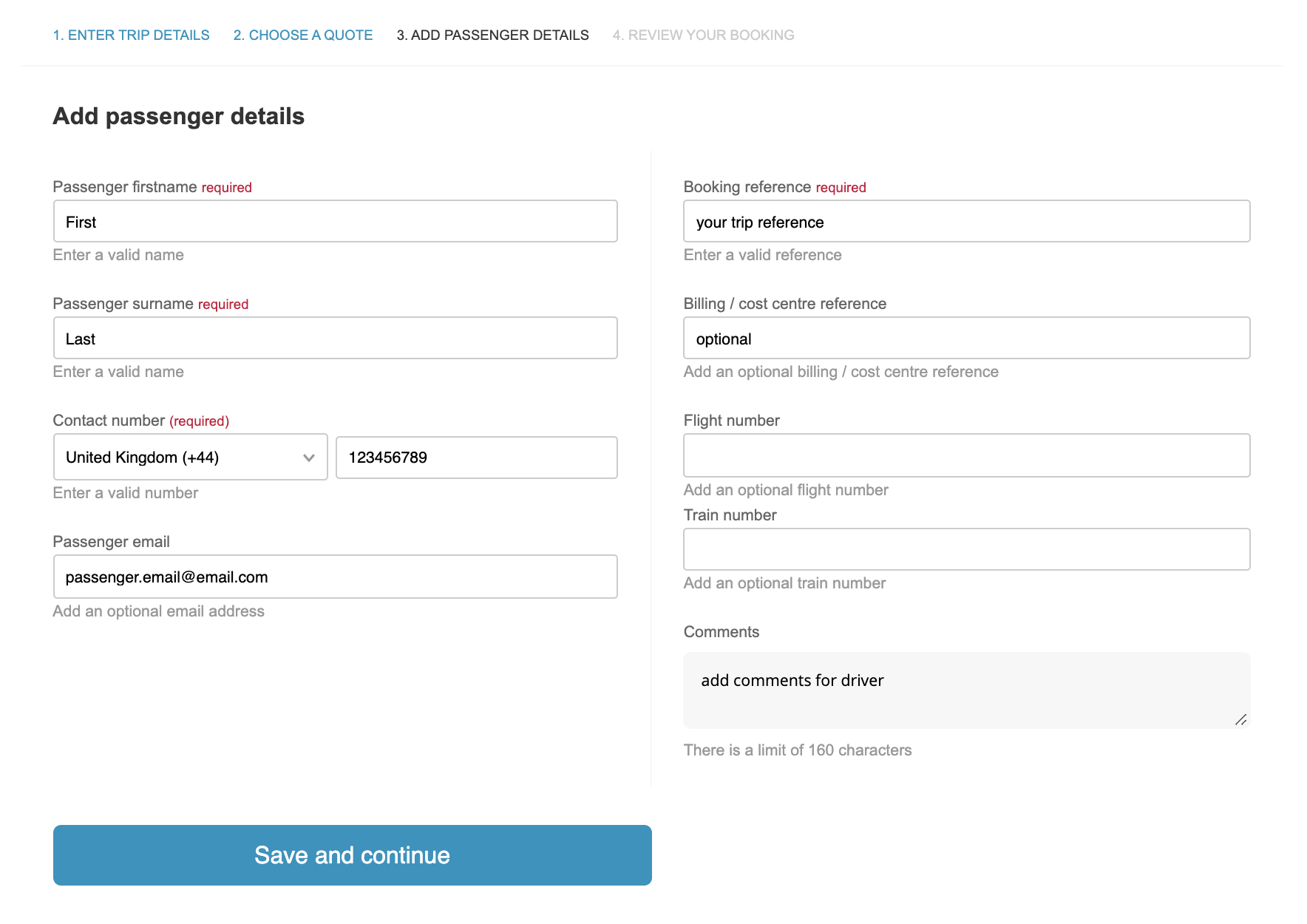
Add the contact details of the 'Passenger'. An email will be sent to the email address and the phone number will receive an SMS.
Confirm Booking
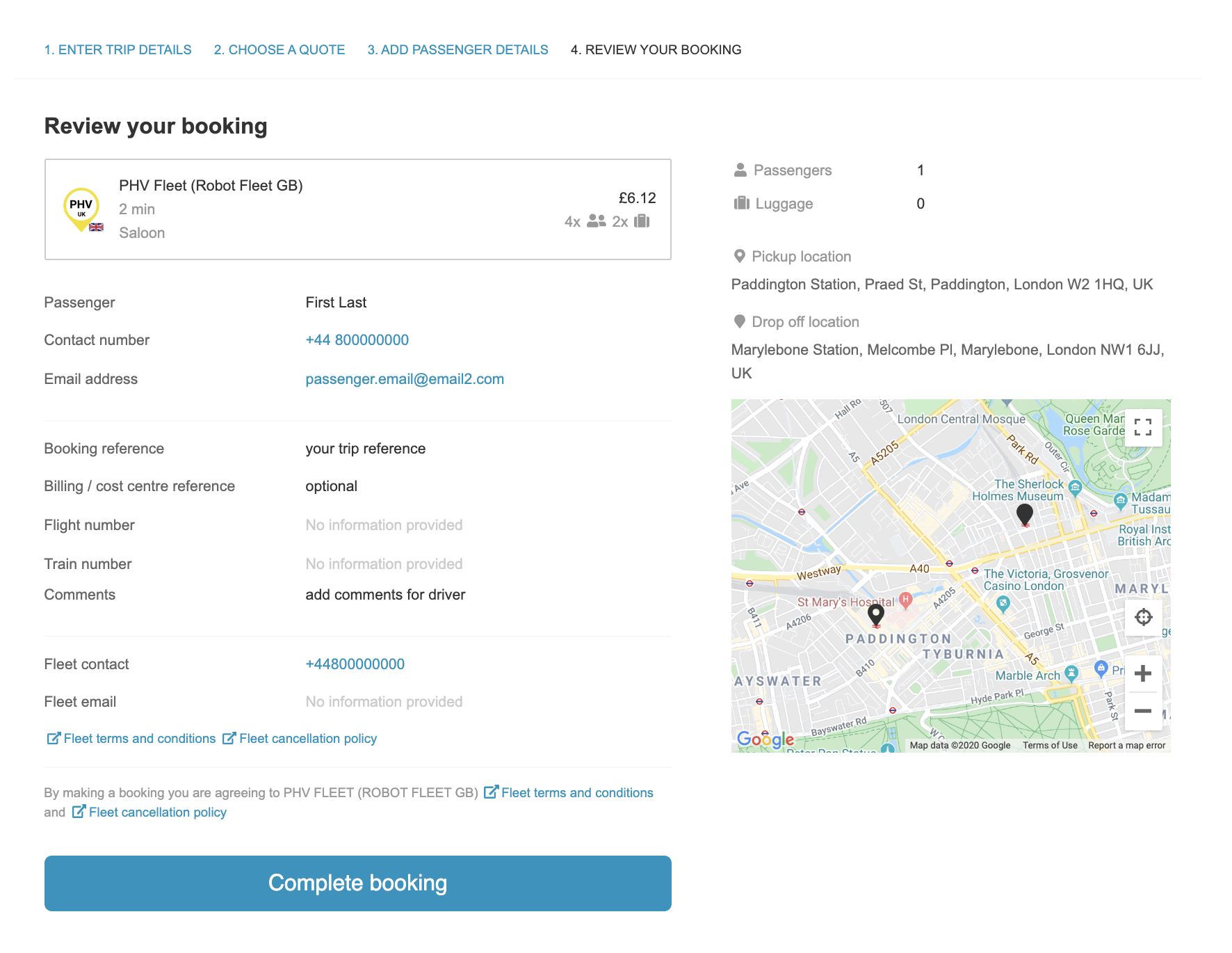
Confirm Details and 'Complete Booking' (all fake/robot fleets, nothing will be charged).
Track Booking
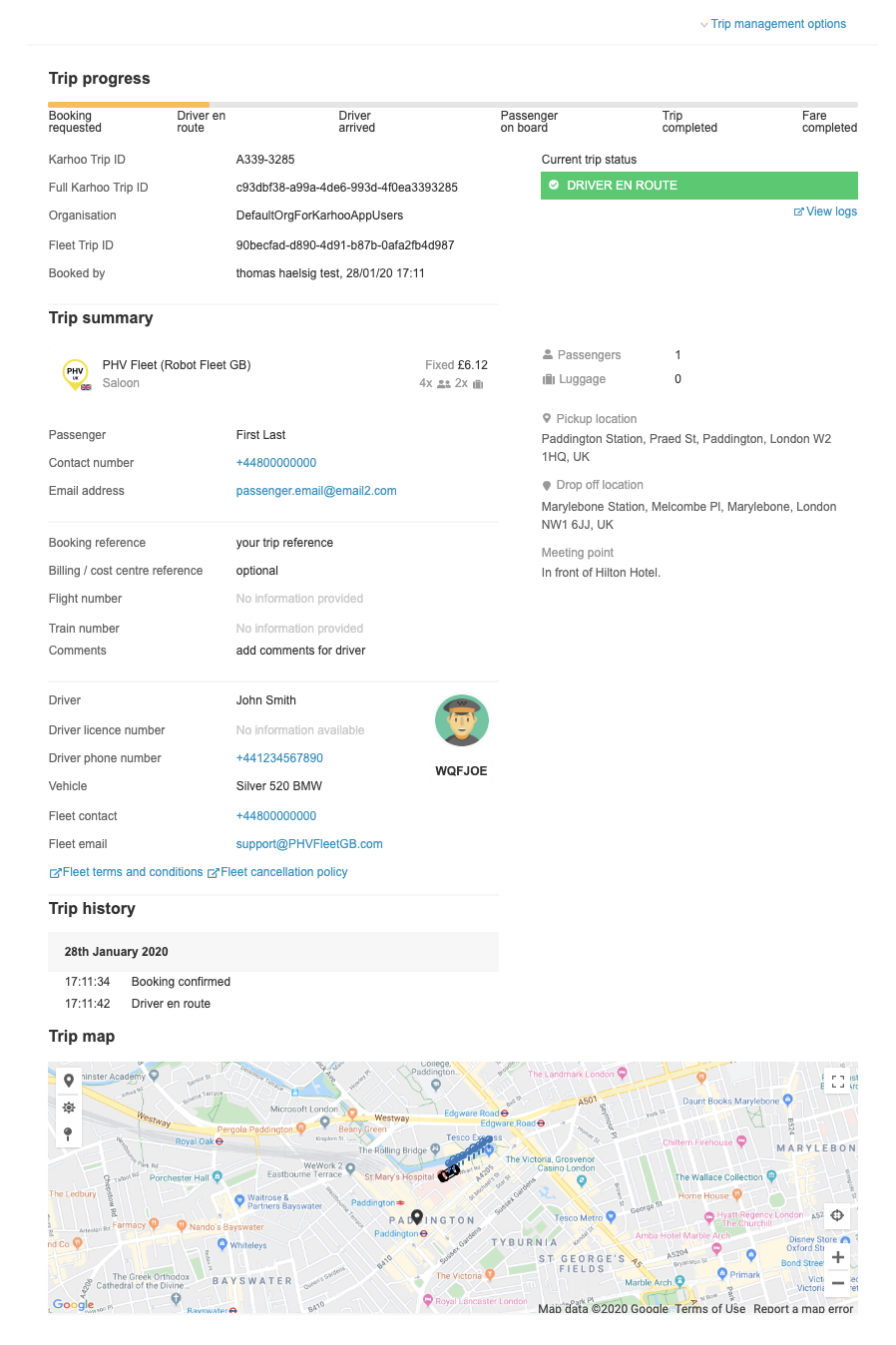
You can track the booking.
Cancel or rebook trip
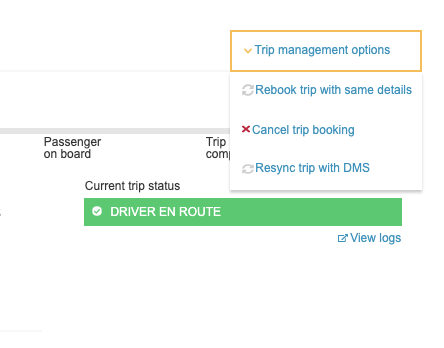
Cancel the booking or Rebook trip with same destination and booking details
Trip List

Select from trip history and/or search for specific trips
Updated almost 6 years ago