The trip screen is the primary screen for tracking a live trip in the UISDK, it expects that the app has been granted location permissions else it will display a modal snackbar error asking the user to enable location permissions.
The trip screen allows the user to track a trip from the point of allocation through to completed. Shows the pickup point, destination and location of the driver’s car throughout the trip. The user has options to cancel the trip or call the driver or fleet at any point before passenger on board. When the trip is complete the user is presented with a summary and is given the option to rebook the return trip via the booking screen.
Flows
The trip screen is launched after a user books a trip if the booking screen isn’t provided with a callback. When a booking has been confirmed the user is then taken to an Allocation screen. This allocation screen lives within the booking screen and once allocated moves the user onto the trip tracking screen.
Features
| Feature | Description |
|---|---|
| Book return trip | From the ride summary pop-up, the user can book the return ride with automatically inverted pick-up and drop-off locations. |
| Track driver / ride in progress | The app shows the vehicle position from driver allocation time until ride completion time, providing the user with full visibility over the progress of their journey. |
| Ride options | From the moment a driver is allocated until the trip is completed, the Ride options is visible on the trip screen. Driver details and possibility to call driver/fleet or cancel ride. |
| Map zooming / Panning | When Driver en route, map focuses on car and pickup point and zooms accordingly. When Passenger on Board, map focuses on car and destination and zooms. |
| ETA display when DER | The user is able to view an updated estimate of the pick-up time while their driver is en route. |
| Time of arrival display when PO | When Passenger on Board we display the estimated time of arrival. |